OBD2 Flash Tuning Interface - (Smartphone Version)Updated 2 months ago
Both our OBD2 Flash Tuning Interface PC Version & Smartphone Version can use the smartphone app, negating the requirement of having a Windows PC to tune your vehicle.
You will need to download the TDN Software on Android or IOS & create an account using your email you purchased the device with.
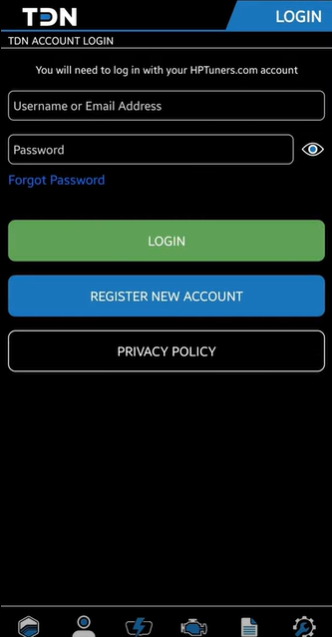
Once you have an account created log into the TDN app and it will ask you to Join a Tuner with an Invite Code.
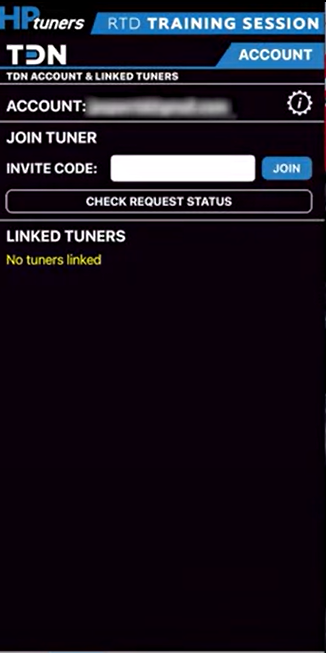
Input our Invite Code: DZBT-9593
Once you are linked with us open the TDN app and click on tools in the bottom right hand corner of the home screen and select the second option: MPVI/RTD Setup.
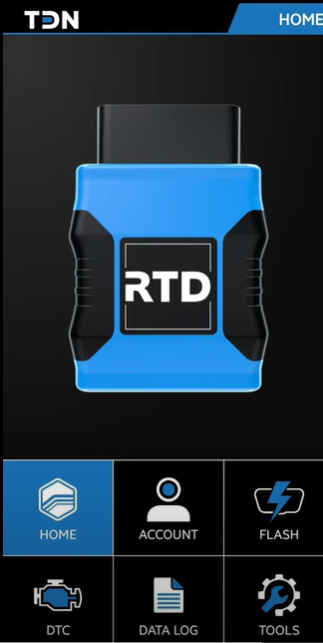
Follow the on-screen instructions to pair your phone with the Tuning Interface:
*A battery charger should be used during the following process*
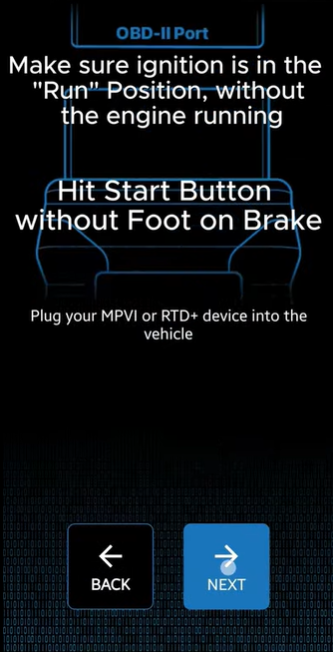
It can take 10 minutes to complete the process, you will see the following screen once complete.
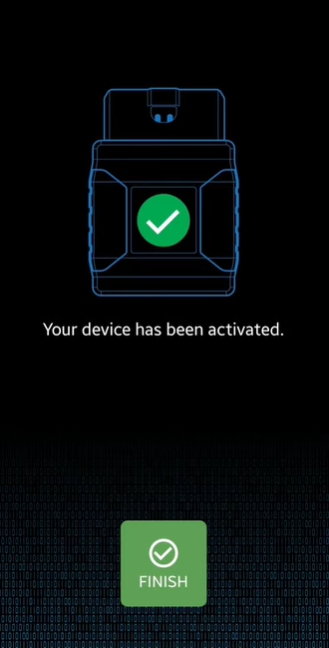
Once complete, go back to the home screen and select Flash:
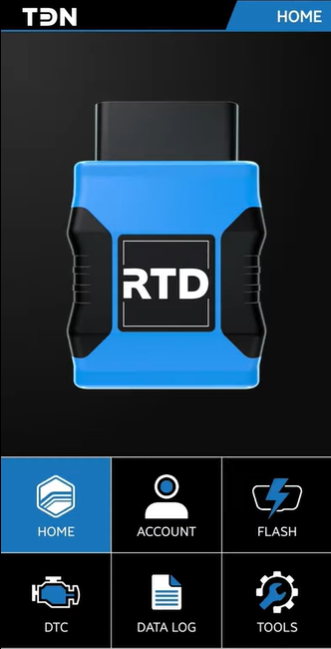
Then select "Read Vehicle" & follow the on-screen instructions:
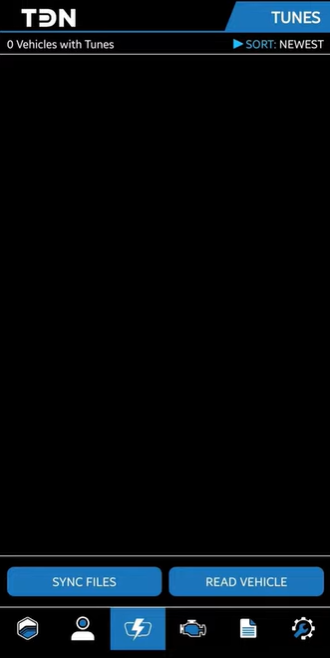
During the reading process you may see error messages and warnings pop up on the dash, ignore those and do not touch anything, do not open or close the door, do not disconnect the battery charger until the process is complete.
Once the read is complete the TDN app will send your stock read to our Tuning Department.
-If the file sends successfully you will see a green checkmark next to the stock read. If you have a poor internet connection you will see a blue restart button, if you see this ensure you have a good internet connection and select Sync Files.
It will take 1-3 business days for us to get your tune file created. Once your tune is ready you will receive an email to the email address you used for your TDN account.
Once the tune is created and linked to your device you will see them in the Flash screen.